How to change Domain Nameserver?
A nameserver is a server that translates domain names into IP addresses. When you enter a domain name into your browser’s search bar the domain name is sent to the name server, which converts it to an IP address so the browser can find it. Your web browser connects to the server using the IP address after locating the domain name in the name server and loads the requested website. In this blog I will show you how to change Domain Nameserver.
A default name server is typically offered by your domain registrar. However, you have the option of configuring your own unique name servers or pointing your domain to name servers at a Web Hosting company.
For instance, if your domain is registered with Mercantile Communication and you purchase a hosting package from eHostingServer.com, Mercantile Communication’s nameservers are used by default. We have to use the nameservers provided by eHostingServer.com in place of the default nameservers that Mercantile Communication assigns.
Steps to follow while changing Domain Nameserver
Steps you should follow when you change Domain Nameserver
Step 1: Login to the website of eHostingServer.com.

Step 2: Go to the domain icon after logging in, then select My Domains. If you haven’t already done so, you can do so here.
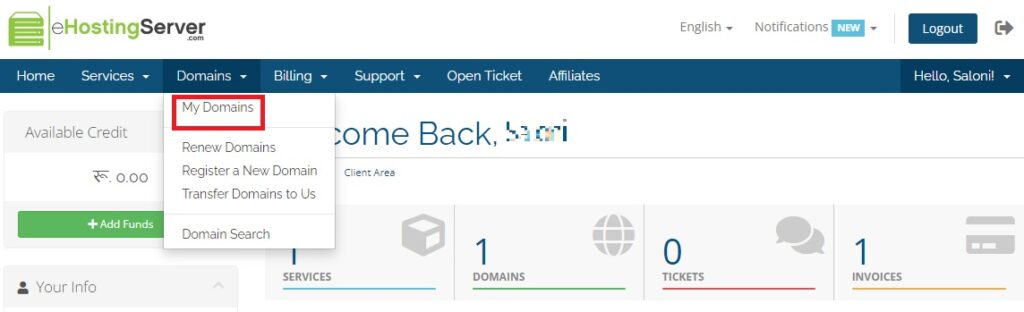
Step 3:You may see your domain name in the My Domain option. Click on Active Status to see domains details.
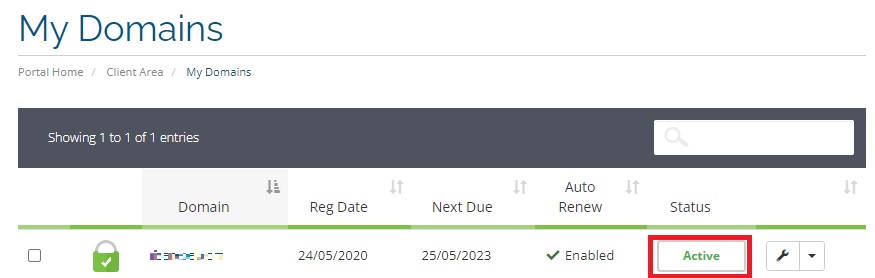
Step 4: On the left side, you see the Registrar lock option. You have to Disable your Registrar Lock Status before changing your nameserver.
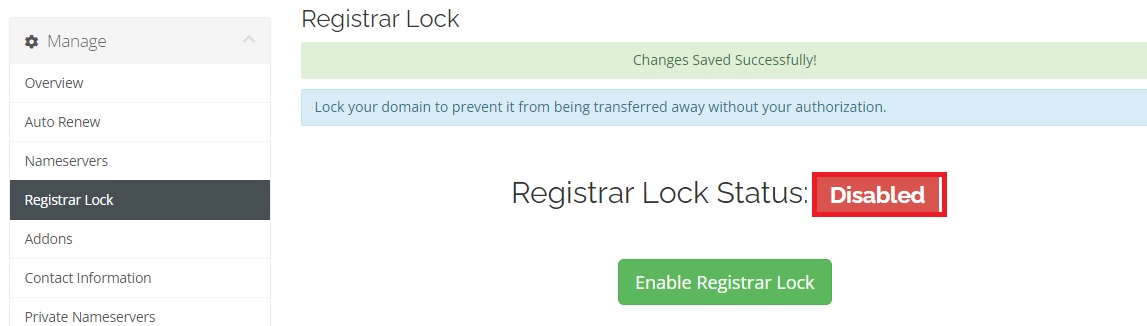
Step 5:Now you can use the nameserver, which is provided by your host provider then click on Change Nameserver. It can take up to 24 hours to propagate.

Here you can see you can change the nameserver by yourself, but if you find any difficulty then you can contact us through a Support Ticket or live chat. We are there for you.
If you have any difficulty changing the nameserver for .com.np then you can contact the Mercantile directly.