How to Add and Verify a Domain to Google Search Console( 2 method)?
Adding and verifying your domain in Google Search Console is a crucial step towards optimizing your website’s visibility and performance on Google’s search engine. Google Search Console offers valuable insights into how your site is indexed, how it appears in search results, and any potential issues that might affect its ranking.
By adding and verifying your domain, you gain access to a suite of tools and reports that can help you understand and improve your website’s presence on the web.
In this Blog , we’ll explore two methods for adding and verifying a domain in Google Search Console.
Method 1: By adding a domain property to your Google Search Console account
STEP 1: If you don’t have a Google account yet, first you have to create one add it in Google Search Console.
STEP 2: Now at the upper left corner click on Search Property -> Add Property.

STEP 3: In this step you have to option either to add Domain or to add URL of your Website. Here I am adding the Domain here so I have choose the left one.
After that write your domain name in my case it is risenepal.com and click on Continue.

STEP 4: After clicking on continue you this type of appear on your screen . Now copy that TXT record

STEP 5 : After that you have to add that TXT record in your cPanel. Login to your cPanel. Go to the Domains-> Zone Editor.

STEP 7:Choose the Domain you need to verify in Google Search Console and click ‘Manage’.

STEP 8: At this step we have to add that txt record so click on Add Record.

STEP 9: In this step fill the following details:
Valid Zone name: Domain name ( In my case it is risenepal.com)
TTL: 7200
Type: TXT
TXT: Add that you have copied step 4.
Once you’ve filled in all the fields, click on Save Record.

STEP 10:Go back to Google Search Console and click ‘Verify’.
“Don’t stress if it takes a while for your website ownership to get confirmed on Search Console. It’s normal for it to take some time. At first I got this.

It might take a bit for your DNS records to update and for Google to recognize them .In my case, the domain was verified in 10-20 minutes. I just tried clicking ‘Verify’ a few more times and here’s what I finally got.

If you see this message – congratulations, you have successfully added your domain to the Google Search Console.
Method 2: By adding a URL prefix to your Google Search Console account .
STEP 1: If you select the URL prefix then you should write your full domain name. Like https://domainname in my case it is https://risenepal.com then click on continue.

STEP 2: After clicking on continue you will get this screen .html file download that file.

STEP 3: After you download that .html file you have to add it to cPanel.
STEP 4: Login to cPanel->Files-> File Manager

STEP 5: Go to the Public_html .

STEP 6: Next, click on ‘Upload files’ and select the .html file as shown in the figure below.”

STEP 7:Go back to Google Search Console and click ‘Verify’. You will get a message as “Ownership verified“.

How to verify Domain if you are using Cloudflare nameserver
To verify your domain, you’ll need to use Cloudflare nameservers. If you’re unsure about setting up Cloudflare nameservers, you can refer to this blog: How to setup Cloudflare nameserver for Domain( 7 steps)?
STEP 1: Repeat the same process up to step 4 like where you get Txt file.
STEP 2: Login to Cloudflare.
STEP 3: On the left side you will see DNS-> Record.
STEP 4: Click on Add record and fill the following details:
Type: TXT record .
Name: Domain name or @
Content: Write Txt record that you have added at step 4.
After adding all the record click on SAVE.

STEP 5: Go back to Google Search Console and click ‘Verify’. And you will get a message saying Ownership Verified.

Conclusion
In conclusion, adding and verifying your domain on Google Search Console is crucial for monitoring and optimizing your website’s performance in search results. We discussed two methods: the HTML file upload method and the DNS TXT record method. Whether you choose to upload an HTML file or add a DNS TXT record, the process ensures that you gain access to valuable insights about your website’s visibility and presence on Google. By following these methods, you can effectively manage your website’s search engine optimization and enhance its online visibility.
If you find any difficulty then you can contact us through a Support Ticket or live chat. We are there for you.