How to Uninstall WordPress from cPanel(4 Steps)?
WordPress has become a go-to platform for building websites due to its flexibility and ease of use. However, there are instances where you might need to uninstall WordPress.
Whether you’re looking to migrate to a new platform, resolve persistent issues, or start afresh, knowing how to effectively remove WordPress from your hosting account is crucial.
This guide walks you through the detailed process of uninstalling WordPress using cPanel, ensuring a clean removal of files, databases, and configurations.
Steps to Uninstall WordPress from cPanel
First of all If you haven’t install WordPress then you can follow this blog: How to Install WordPress on cPanel?
STEP 1: Login to cPanel.

STEP 2: Navigate to the Software section within cPanel, then proceed to select the Softaculous Apps Installer.

STEP 3: Once you’ve clicked on Softaculous Apps Installer, navigate to the Installations section and click on it. There you can see remove sign click on that.


STEP 4: This is the Final steps to Uninstall WordPress . Click on Remove Installation.

Congratulations! You’ve successfully uninstalled WordPress.

Conclusion
By following these simple steps outlined in our guide, you can smoothly uninstall WordPress from cPanel. However, should you encounter any challenges during the process, don’t hesitate to reach out to us via a Support Ticket or live chat.